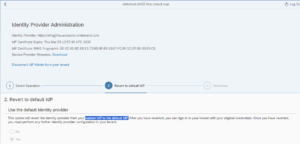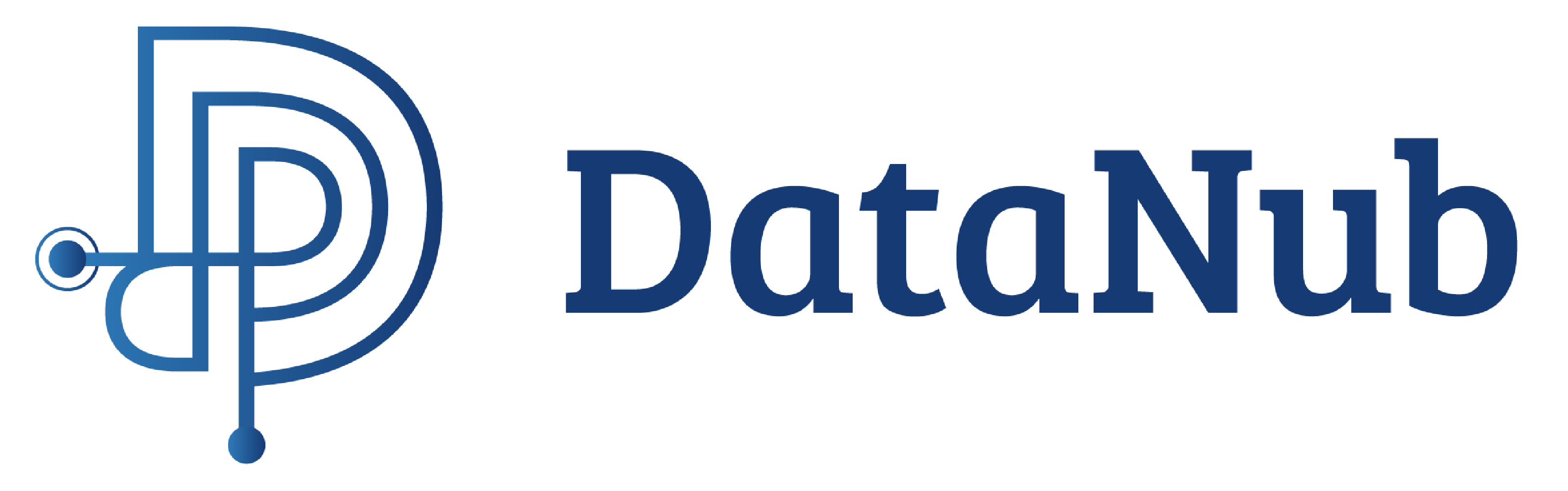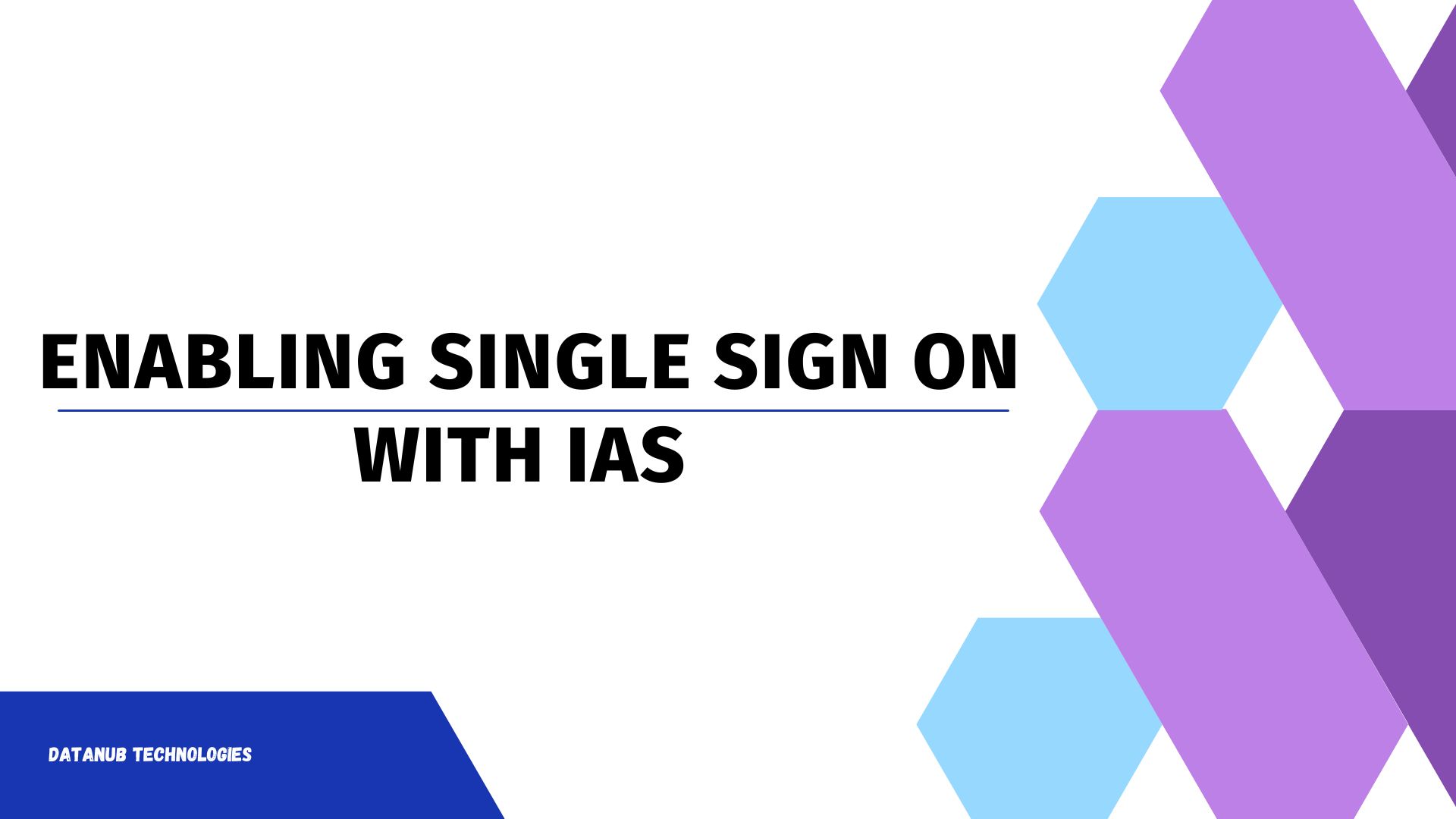SAP Analytics Cloud (SAC) is a cloud-based platform that provides business intelligence, planning, and predictive analytics capabilities.
SAC can be integrated with Identity Authentication Service (IAS), which is a cloud service that provides secure authentication and user management for SAP cloud applications.
One of the benefits of integrating SAC with IAS is that it enables single sign-on (SSO) for users. SSO is a feature that allows users to access multiple applications with one login session, without having to enter their credentials repeatedly. This improves the user experience and security, as users do not have to remember or manage multiple passwords and are less likely to expose them to phishing or other attacks. SSO also simplifies the administration and maintenance of user accounts, as they can be managed centrally in IAS, rather than in each application separately.
To enable SSO for SAC, we need to perform the following steps:
- Log in to your SAC tenant as an administrator.
- Go to System > Administration > Security.
- Under Identity Provider, select Identity Authentication Service
- Enter the URL of your IAS tenant and click Save.
- Log out of SAC and log in again using our IAS credentials.

After we enable IAS for SAC, all SAC users will be authenticated by IAS and will use their IAS accounts to access SAC.
How to synchronize users and groups from IAS to SAC?
To synchronize users and groups from IAS to SAC, we need to perform the following steps:
- Log in to your SAC tenant as an administrator.
- Go to System > Administration > Users.
- Click on Import Users
- Select the users or groups that we want to import from IAS and click Import.

After we import users or groups from IAS to SAC, they will appear in the SAC user list and will inherit the groups and permissions that we assigned to them in IAS. we can also edit the user details and assign additional roles and teams in SAC if needed.
How to synchronize users and groups from SAC to IAS?
To synchronize users from SAC to IAS, we need to perform the following steps:
- Log in to your IAS tenant as administrator.
- Go to identity provision and create a source and target system.
1. Source system creation
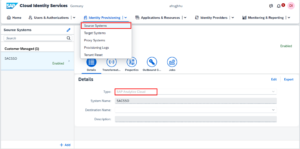
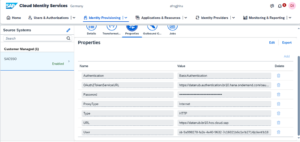
2. Target system creation
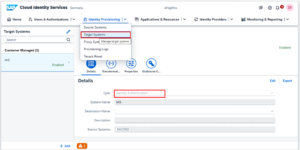
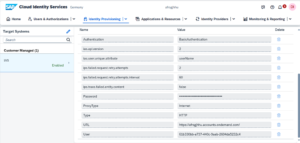
3. Setup the sync job from the source system

4. The users will appear in the user management in IAS.
Reverting From SAC custom IDP to Default IDP – if we don’t need the setup any one
Step 1 -Access the Identity Provider Administration tool using the following URL pattern: https://console.<data center>.sapanalytics.cloud/idp-admin/
Step 2 -Log in with an S-user that has the same email address as the system owner of your system. If you don’t yet have such an S-user, you can click the “Register” button and create a P-user.
Step 3 – Select the system you want to work on by clicking on its row.